By Didi Mudigdo
Skype is a popular choice with some of SPLC’s tutors and students. While currently less popular than Zoom for videoconferencing, it has the advantage of being much older (Skype 2003, Zoom 2011), so you are more likely to have it already installed on your device. You are also more likely to have already used it before. Plus, despite being well-known to be not as convenient as Zoom in videoconferencing, Skype is not beset by the recent negative press around Zoom’s security issues (if you are interested, click here for SPLC’s writeup on solving Zoom’s security problems).
SPLC closed in the middle of Term 1 2020. We then spent many hours getting tutors and students connected on Zoom or Skype, to continue Term 1 classes online. Zoom was significantly easier to get off the ground (here is an article that outlines why), nevertheless some tutors and students still preferred Skype. We eventually managed to successfully conduct online classes over Skype, and now I present to you the two biggest hurdles we encountered over the last few weeks, as well as its solution, to help you get connected with your tutor/student over Skype.
1. Duplication of Names
Before getting started with an online course over Skype, the first step is for the tutor and students to get connected with each other. This fundamental step was easier said than done, and duplication of names was one of the main reasons. Getting connected starts with you looking for someone by typing their name in the search box (the one with the magnifying glass on it). Depending on the name (i.e ‘Boutros Boutros-Ghali’ vs. ‘Peter Smith’), the search will give many outcomes. Which is the one you want? Now you’re a bit stuck. An attempt at solving this problem is usually to tell your counterpart “hey, how about you try and find me instead”, but often the same problem is encountered. Even with an obscure name such as my own (Didi Mudigdo), you will find 3 different Skype accounts. How are you to tell which is the account to be contacted for online classes?
To help understand and solve this problem, please humour me with a bit of Skype history (you may decline and skip straight to the end of this section for the solution). When Skype first started in 2003, along with your real name, everyone who joined was able to choose a username, any string of characters without any spaces. This username served as your unique identifier (c.f. the Peter Smith at 4/65 Sandgate Rd vs. the Peter Smith at 3/78 Williams St). Most people chose something like petersmith.
Then, in 2011 Microsoft bought Skype, and soon after in 2013, Microsoft made Skype eat up their chat service, then known as ‘Microsoft Live Messenger’. From then on, anyone who was already with Microsoft (e.g. those who had a hotmail account) was assigned a Skype ID that was their Microsoft ID prepended with live:. So if one had a hotmail account petersmith@hotmail.com, after 2013 you automatically had a Skype account with username live:petersmith. (Our fictional Peter Smith would have ended up with two Skype IDs: petersmith and live:petersmith.)
At some point, Microsoft/Skype just ran out of identifiers, and from then on, everyone who joined Skype was automatically assigned a randomly generated string of characters (how rude). You no longer could choose a username for yourself. You were assigned a username that looks like live:.cid.bf773a2cdfeeb740.
Here are some screenshots of the different types of unique usernames. Names have been blurred out to protect the innocent.



So, how does knowing this solve our problem? Now you know what your unique username looks like. It does not have a consistent look, it depends on what year you joined Skype! But now that you know what to look for, that is the unique username you should share with each other, to successfully connect on Skype.
How do you get to it? In Skype, click your own image icon, then go to your Settings -> Account & Profile (again, names have been blurred out to protect the innocent):
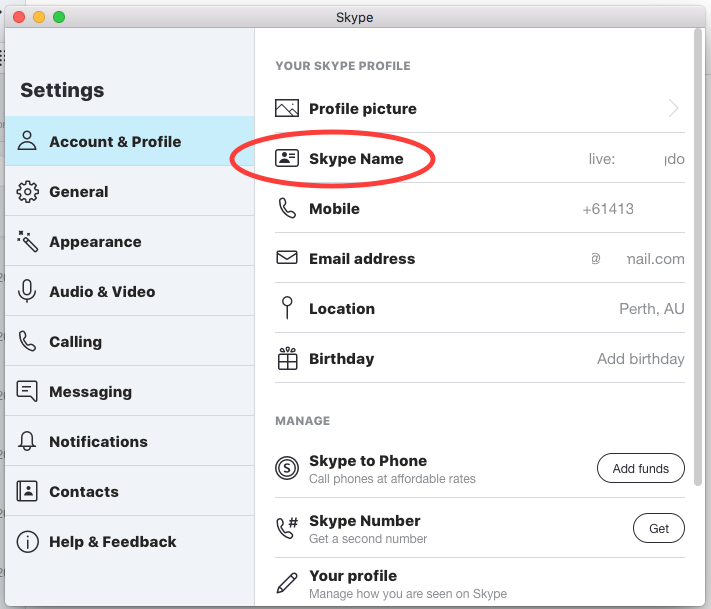
The field you are after is “Skype Name”. Type out (or copy-paste) that into an SMS/email to your counterpart. Now when they type out (or copy-paste) this text into their Skype search box (the one with the magnifying glass) they will be guaranteed to find you.
2. Inactive Accounts
This is another problem that was encountered while setting up SPLC tutors and students. If you haven’t used Skype in a long while, even though you know what your username was from way back then (it could have been anytime since 2003), your username will not show up in a search.
Inactive Skype accounts are quite common, my guess is that many of us switched to WhatsApp at some point around 2013 (in 2013 there were 200 million WhatsApp users). Skype was quite a novelty when it first came out in 2003, enabling you to call someone overseas for free, provided you both had a Skype account. But then, along came WhatsApp, and Apple’s FaceTime in 2010 didn’t help either. We all ended up with Skype accounts that we didn’t need/use.
Until now. Skype’s ubiquity and decent performance for videoconferencing has had people scrambling back to it. But the moral of the story here is: make sure your account is active, before you give out your username to your tutor/student. It’s quite easily done: just login. If you forgot your password (highly likely, until a few weeks ago the last time I logged into Skype was 2011!) just follow the ‘forgot password’ instructions as per usual.
In summary these are two things you should be aware of when trying to connect with each other: 1/ work out what your ‘Skype Name’ is and 2/ make sure your account is active.
Happy videoconferencing on Skype, and do let us know if you need assistance! (Please have your membership payment receipt handy.)